Location Finder
Location Finder
This mod adds a Location Finder screen to the single player game that shows a list of all stations and lagrange points in a solar system in alphabetical order, making it easy to find a particular location.
When you've found a location in the list, you can then set a waypoint for the location and use the autopilot to take you there.
Many thanks go to Nanoprobe and Jet for beta-testing Location Finder.
How to activate Location Finder
To toggle Location Finder on or off press the TAB key. Note that you cannot activate it while a cut-scene is playing, or if you are in an external camera view.
Location Finder will also quit automatically if a cut-scene plays or an external camera is activated while the screen is being displayed.
The screen is controlled entirely using the mouse pointer - you cannot use joystick or keys to control it.
You can still control your ship while using Location Finder but you may find that the screen adversely affects the game's graphic performance, so it's recommended that you quit Location Finder when not using it.
Important Note:
Location Finder uses the [Multiplayer.Score] key binding. In the control configs supplied with the game this key binding is bound to the TAB key. If you have edited a control config, or created your own custom config, then please ensure that the [Multiplayer.Score] key binding is present and bound to a key, otherwise Location Finder will not work.
Screen Layout
When you activate Location Finder you'll see two windows appear, one on each side of the screen.
Left Hand Window
The left hand window contains the Solar System List, the Set Location Waypoint and Clear Location Waypoint buttons, and an Exit button.
Right Hand Window
The right hand window contains a list of locations in the current system, and a location info box.
Screen Functions
Solar System List
Shows a list of the available solar systems and allows you to select the solar system whose locations you wish to view.
The selected system is shown with a solid circle in its checkbox. Simply click on a solar system button to select a new system.
Important Note:
Whenever you activate Location Finder your current system will be automatically selected, but this will not affect your current Location Waypoint (if set).
Location List
The location list shows all stations, bases and L-Points in the currently selected system.
The title of the window shows how many locations are in the current system.
The selected location is shown with a solid circle in its checkbox. Simply click on a location button to select a new location. This will not affect your current Location Waypoint (if set). To set a waypoint for the selected location you must click the Set Location Waypoint button.
Location information will appear in the Location Info Box at the bottom of the window whenever you place the mouse pointer over a location button in the list. This is especially useful if the location name is too long for the list to display fully, as the full name is shown in the Location Info Box.
Important Note:
Whenever you activate Location Finder the first location in the current system will be automatically selected, but this will not affect your current Location Waypoint (if set).
Location Info Box
Displays information about the location your pointer is hovering over in the Location List; or if the pointer is not over a location button it shows info for the current location waypoint (if set).
The information it displays is:
Full location Name
Solar System of location
Faction (owner) of location.
Set Location Waypoint Button
Sets a waypoint for the location currently selected in the Location List, and makes it your current target. The location info box will update to show the waypoint's information.
The waypoint can be identified by the prefix LF: in front of the location name.
You can only have one waypoint active at a time. If you set a new waypoint, it will replace the previous one.
Important note:
The waypoint will remain on your contact list until you clear it using the Clear Location Waypoint Button, you enter the base, or quit the game.
Clear Location Waypoint Button
Removes the current Location Finder waypoint.
Exit
Quits the location finder screen. You can also use TAB to do this.
Source Code
For those users who are interested in how this mod works, I've included the source code - programmed using the game's POG scripting language - in the source folder of the mod zip file.