NAV Station Template
NAV Station Template
I-WAR NAV STATION TEMPLATE
==========================
DESCRIPTION
-----------
The actual bridge station views in I-War (CMD, NAV, WEP, ENG) can be found in your installation directory in I-Warpsgresourceart as PCX, 256 colour images. The files and their respective stations are:
Cmd.PCX CMD
Nav.PCX NAV
Wep.PCX WEP
Eng001.PCX ENG
TEMPLATE INFORMATION
--------------------
The template I have supplied (Nav_temp.PCX) is for the NAV station only. I don't have a great deal of time to work on the other stations but this might give someone the incentive to build more templates.
Once you start creating your own NAV station graphic you soon realise that there are some restrictions on what you can and cannot do. Don't worry, any mistakes won't crash the game but you may find parts of the in-game display covered by your artwork and vice versa.
Therefore, I have colour coded the template to signify certain things you need to be aware of. I recommend you load the template into Deluxe Paint, Photoshop, Paint Shop Pro etc while reading the following information. Now, it does sound complex but once you understand the basic layout it does become a lot easier to grasp. I recommend you experiment anyway.
COLOUR CODE INFORMATION
-----------------------
Black (transparent)
The black areas show up as transparent in-game (black is colour 0 in the palette). You will notice the transparent square at the bottom-right of the station - this is where the ORB and TRI are drawn and should be left transparent - otherwise you won't see either in-game.
Blue Ouline
The blue 'outlined' areas are places that you can drawn in and anything left black will show up as transparent - this is how the window bars work on the left and right side of the NAV station and the curved surround just above the solid blue area (see below).
Green Outline
The green 'outlined' areas symbolise places where in-game graphics are shown. You need to be aware of these because you may draw over a part of the display (especially where the left and right side window bars are concerned) which, when in-game, covers important information. On the left side you need to be aware of the INSTRUCTOR MESSAGES, SPEED INDICATOR and SHIELD INDICATOR. On the right side you need to be aware of the COMMUNICATION DISPLAY (video display) and the MISSION CLOCK.
Solid Blue
The solid blue area is where you can draw your station graphics and covers almost the entire bottom half of the screen (the cockpit). This area defaults to black in-game. Of course, your cockpit graphics will draw over the black but if you have created a transparent 'hole' in this area the black will show through.
Red
The red area should be left as it is as this is where the CONTACTS REGISTRY information is displayed in-game.
THE PALETTE
-----------
The PCX file contains 256 colours. Colour 0 (Black) in the palette is the transparent colour. You should not change the PCX to RGB or edit any of the colours.
HOW TO CREATE A NEW NAV STATION
-------------------------------
The first thing you need to do is back up the orginial Nav.PCX file. I normally back mine up as Nav_orig.PCX. Now load Nav_temp.PCX into your paint package and create you new NAV station graphics. Save the file as a PCX with the name Nav.PCX. Now run I-War and test it out.
SAMPLES
-------
Along with the Nav_temp.PCX image, I have provided a file called Nav_test.PCX. This is a quick (very quick) example of a new cockpit. It doesn't look that great but demonstrates the above information quite nicely.
PROBLEMS
--------
As mentioned before, I-War won't crash if your graphics aren't quite right. However, there is one issue you need to be aware of. If you jump between the different stations using the virtual bridge and not the F1 to F4 keys you will notice that when you enter a station a pre-rendered sequence is displayed showing the player sitting down before the real station graphics switch in. When you enter the NAV station you will see a pre-rendered sequence of the original station before your new station graphics suddenly switch in. Not a major problem - I always traverse the bridge with the F keys.
Stephen White